We sell phone systems!
We sell Phone Systems!
We can plan, install, setup, monitor and maintain a cost effective, flexible digital phone system that meets your needs. If you already have a VOIP system we can still help and may be able to save you money.
The big Phone Line switch off is fast approaching and it has become the “Elephant in the room” for a lot of small business.
What exactly is happening?
BT are turning off PSTN (Public Switched Telephone Network) and ISDN (Integrated Services Digital Network).
Commonly known as the traditional landline setup you may have at your business. This will all be turned off by December 2025.
Any equipment that currently uses PSTN and/or ISDN will stop working.
Does this really affect me?
YES. If you have not made the switch to VOIP or SIP then you need to start planning and acting now.
In Very simple terms you need to go Digital. If you haven’t done it already then you need to replace your current phone system. The good news is we can help you.
Free Unlimited number of internal extensions
Free Digital Receptionist
Free Desktop App (For your Computers)
Free Mobile App (For you company mobile phones)
Provides an easy to maintain company wide phone book for your contacts.
You can see who is the phone and to whom.
If you like having a physical phone on your desk we do a range of very competitively priced Desk Phones. We can provide a range of wireless or wired headsets for use with the desktop app.
Have you made the switch to digital, but aren’t 100% happy?
What really annoys you about your current setup? Common gripes include:
Its not easy to add contacts that everyone in the business can see and use.
Current system is complicated and difficult to use.
When I’m out of the office I’d like my phone to come with me so I don’t miss important calls.
I’d like to be able to see who other people are on the phone too?
Contact us today for no obligation informal chat about your requirements.
3CX – Your Communications System
3CX is a robust, fully equipped communications system, which allows you to communicate with your colleagues and customers – anywhere, anytime.
Here is a breakdown of why 3CX is the solution for your business:
● Telephony: Web client and mobile apps for remote working
● Video: Included in your system, no add-ons needed
● Live Chat: Talk with your customers in real time via your website or WhatsApp!
● SMS: Allow your customers to interact with you instantly
● Integrations: CRMs and Microsoft 365
● Low Cost: Save on your phone bills, add ons and hardware
● Flexible: Keep your numbers, choose your phones and your provider
● Secure: 3CX includes advanced security features
You can trial a fully equipped 3CX System today – Start HERE
Our team will gladly give you a quick demo and answer any questions!
3CX enables you to take your extension with you wherever you go. With apps for Android, iOS, web browsers and Windows, you are guaranteed to be kept in the loop, always and everywhere. What’s more, customers can instantly reach you directly from your website with the 3CX Live Chat and WhatsApp integration.


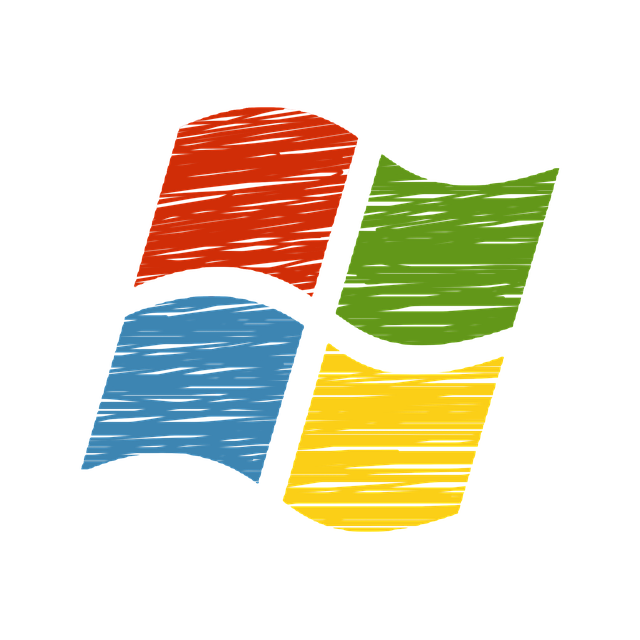
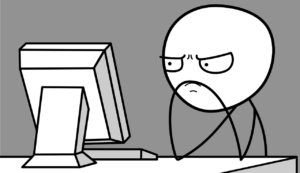



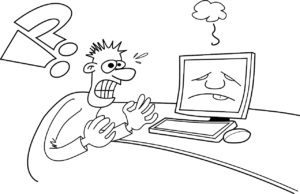
 If you have an Office 365 account, it’s highly recommended to set up two-step verification/multi-factor authentication. It adds an extra layer of security to your Office 365 account. You sign in with your password as well as a verification code that is sent to you by text message. This will protect your account by making it a lot more difficult for someone else to sign in. Contact us for help on setting this up!
If you have an Office 365 account, it’s highly recommended to set up two-step verification/multi-factor authentication. It adds an extra layer of security to your Office 365 account. You sign in with your password as well as a verification code that is sent to you by text message. This will protect your account by making it a lot more difficult for someone else to sign in. Contact us for help on setting this up! Nowadays, where there are more security threats than ever before – having any old Anti-Virus is just not good enough. You need the best protection out there for your business. You might have anti-virus installed – but is it working? Thankfully, we know a few things about anti-virus and can check if it’s working and if you do need to install some – recommend the best software out there.
Nowadays, where there are more security threats than ever before – having any old Anti-Virus is just not good enough. You need the best protection out there for your business. You might have anti-virus installed – but is it working? Thankfully, we know a few things about anti-virus and can check if it’s working and if you do need to install some – recommend the best software out there.
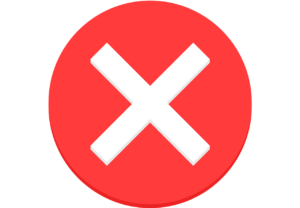
 Ahhhh passwords! Seemingly the simplest way of protecting your secure information but somehow the one that so many fail on. Passwords should be strong, complex & memorable to only you. That means including numbers, punctuations, capital letters etc. They shouldn’t be obvious words like the same as your username, the word ‘password’ or your husband’s name (hackers have facebook too!) You should change your password at times too (eg every couple of months). We can set you and your staffs computer up to make you reset your password after a specific time.
Ahhhh passwords! Seemingly the simplest way of protecting your secure information but somehow the one that so many fail on. Passwords should be strong, complex & memorable to only you. That means including numbers, punctuations, capital letters etc. They shouldn’t be obvious words like the same as your username, the word ‘password’ or your husband’s name (hackers have facebook too!) You should change your password at times too (eg every couple of months). We can set you and your staffs computer up to make you reset your password after a specific time. Updates/patches need to be done when a manufacturer finds a security issue that needs fixing. If you don’t carry out these updates, you’re leaving yourself wide open for security breaches. However, keeping on top of these updates is not easy. There are a lot of updates to cope with especially on a whole office worth of devices. This is where Patch Managment Software comes in. It deals with all the patches/updates for you from one device which can be someone at your office or here at Castle Computers. Contact us for more information on this effective and helpful software.
Updates/patches need to be done when a manufacturer finds a security issue that needs fixing. If you don’t carry out these updates, you’re leaving yourself wide open for security breaches. However, keeping on top of these updates is not easy. There are a lot of updates to cope with especially on a whole office worth of devices. This is where Patch Managment Software comes in. It deals with all the patches/updates for you from one device which can be someone at your office or here at Castle Computers. Contact us for more information on this effective and helpful software.

