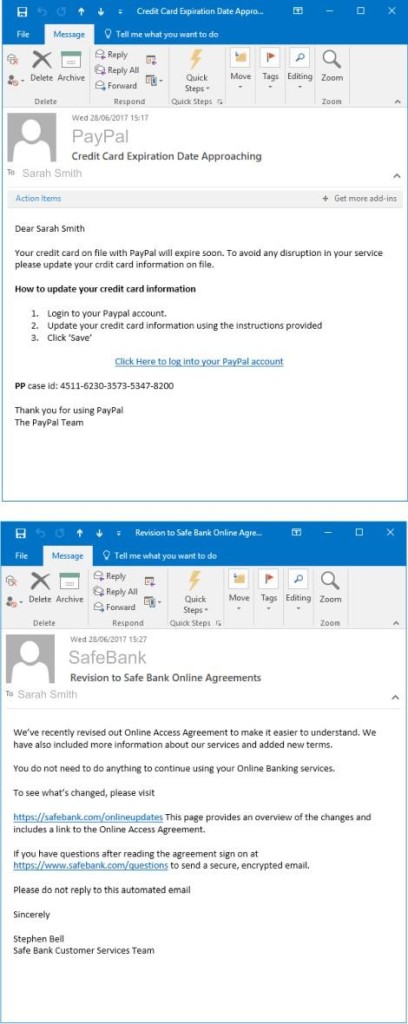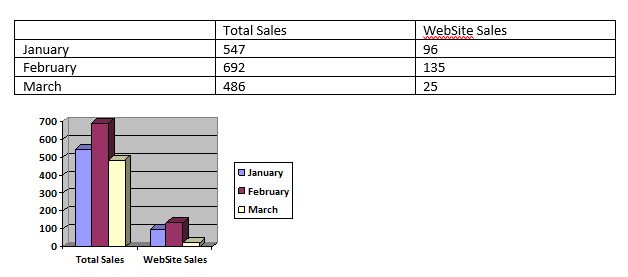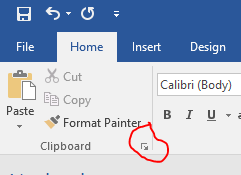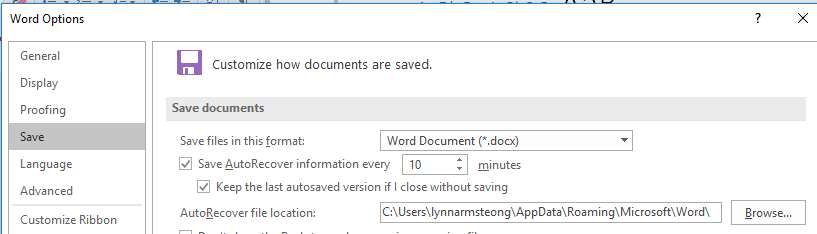Mother of Dragons – That use the internet
I have recently been thinking of myself as “Mother of Dragons”. There are only 2 of them and strictly speaking they are teenagers, but sometimes the similarities are too close for comfort!
Trying to keep up with their online shenanigans can be exhausting, worrying and sometimes downright scary!
My daughter was recently offered a large sum of money for some pictures of herself and my son’s world ended when we changed the Wi-Fi password. I would have happily flown off north of the wall for a bit of R&R but instead decided I might be able to help other people understand some of the things our little darlings are doing online.
Here is my little guide to help you understand some of the terms you may hear banded about and the things you need to be aware off (especially for you younger, less worldly wise teens)
Lets start with the apps my dragons use most often.
SnapChat
It’s a mobile app that lets you send pictures and videos to friends which then disappear a few seconds after being viewed. You can add filters or lenses to your pictures and create a story, which collects all your snaps for 24 hours.
| Be Aware | |
| There is a Chat feature | You can direct message other Snapchatters and you don’t need to be “Friends” with them to send them Direct Messages “DM”
|
| There is a Video Chat Feature | When video chatting you can chose to watch (You won’t be able to see the watcher, but they can see and hear you) or join (You can see and hear each other)
|
| Snap Maps | Allows everyone who uses snapchat to see your location – Turn it off by enabling ghost mode! |
It’s a mobile app designed for sharing photos and videos on the internet. You can follow people and see their photos and videos and vice versa. You can tag people in photos. You can apply fun filters to photos and editing effects to videos.
| Be Aware | |
| Anyone can follow anyone. All content is public by default | You can set your profile to private which means you have to approve anyone who wants to follow you and see your photos.
|
| There is a chat feature | You can Direct message people and send them pictures via direct message, they don’t have to be your pictures.
|
| You can link to other social media sites | If you link your Instagram to your facebook, twitter etc any Instagram photos will be automatically be posted to these other sites when you press Share (unless you turn it off) |
Tinder
It’s a social networking and online dating app that uses your location data to help you meet other people in your area.
| Be Aware | |
| If you have a Facebook Account you can have a Tinder Account | To create a tinder account you only need your first name, age and location data from your phones GPS. It will automatically use your facebook public photos to show to other people. You can change these photos later.
|
| A lot of people browse it for fun. | A lot of tinder users “like” every photo they see in an attempt to “match” with as many people as possible. As soon as you match with each other Direct messaging can begin.
|
| It is a Location Based social app. | It needs to know where you are to match you with people close to you. This means that other people also know they are close to you. |
I have skipped over Facebook as its popularity with teens has reduced in recent years, though many still use it to message their friends and create group chats.
It really is important, especially with the new school term fast approaching and many pre-teens taking that daunting first step into secondary school that you understand what they could be doing so you can help them protect themselves online.
Here is a quick synopsis of other apps your brood might be using.
| Text friends, post status updates, send video, share your location, make voice/video calls over the internet. | |
| Sign up using your phone number. Call phones, talk with friends. Use the Shake feature to find other WeChat users all over the world and start chatting with total strangers immediately. | |
| Tumblr | Create blog posts and gain a worldwide following. |
| Yellow | There is a lot of news articles out there about how this app has been slammed by the NSPCC. Basically it turns snapchat into Tinder. |
| Omegle | Social networking website that randomly connects you to another person who is on the site. One-to-One audio or video. You can be anonymous and so can they! |
There is a lot of good advice out there about how to keep safe online. I hope this little blog post helps shed some light on the multitude of apps out there and encourages you to investigate further. Call it snooping if you want, but if I saw “DTF” out of the corner of my eye on my kids instant messaging I would not hesitate to step in and ask some seriously awkward questions.
DM – Direct Message
PM – Private Message
SMH – Shake my head
TBH – To be honest
FWB – Friends with benefits
IDK – I don’t know
ASL – Age Sex Location
DTF – Down to F (4 letter Swear word starting with F)